Last updated:
Introduction
Many people use a search engine to navigate the Internet, but not everyone knows about Firefox keyword search (the process of assigning keywords to bookmarks so that you can query virtually any site with ease).note 1 Read on to learn why this is important and how to set it up.
Why use bookmark keywords?
For a number of reasons, “smart keywords” (I guess that’s what Mozilla calls them) can be a very useful tool for you.
- Better online privacy. Only query and send data to the site you want answers from, right?
- They save time. Once you set them up, you can effortlessly search your favorite websites from the address bar.
Defining a keyword for Wiktionary
Let’s use Wiktionary, the multilingual dictionary as an example.
Open up Firefox and navigate to www.wiktionary.org. Right click Wiktionary’s search bar to pull up a context menu with a number of entries. Left click the “Add a Keyword for this Search…” entry.
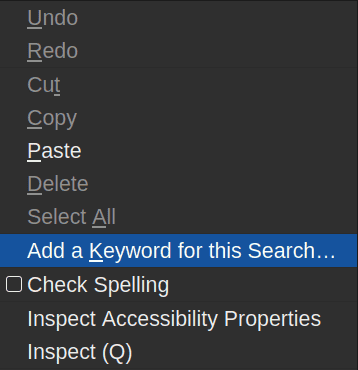
Firefox will now present a dialog box with three options.
- The name of the bookmark.
- The location to save the bookmark in.
- The keyword to use for the bookmark.
Choose a name and location if you like. Then, type in your desired keyword and click “Save” to add it. I chose wkt.
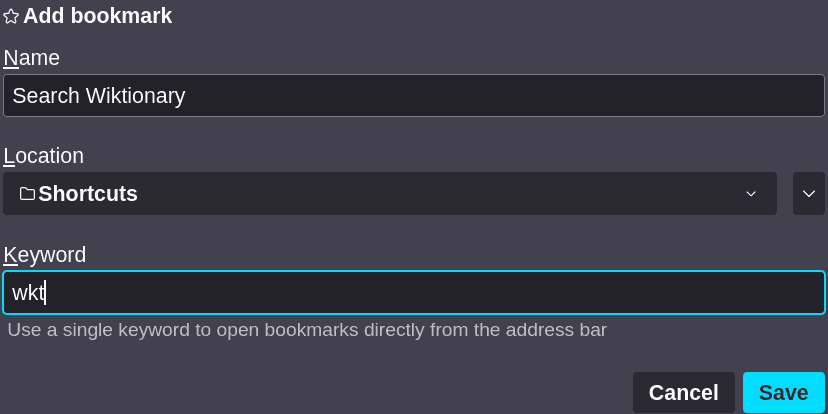
Test it out: search Wiktionary for definitions
Now you can use keyword search to find the definition of a word by typing wkt (or whatever you chose) into Firefox’s address bar, followed by the word you want to know the meaning of.
Here’s an exercise: what’s the difference between “somnambulism” and “funambulism?”
What else is possible?
You can modify your regular bookmarks in the same way to navigate to any site in a couple of keystrokes. Note that because there’s no query to make, you only type in the keyword itself.